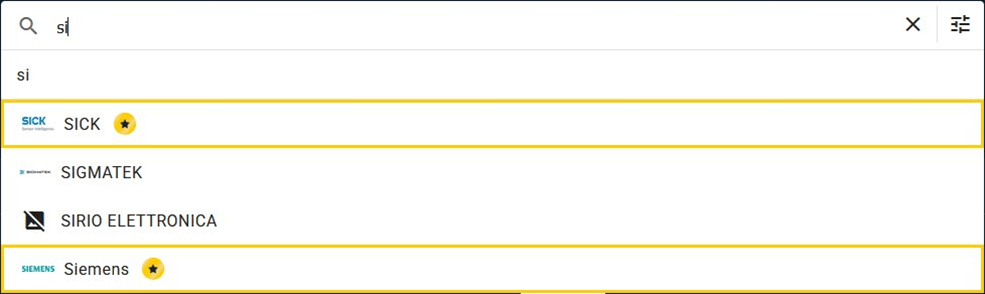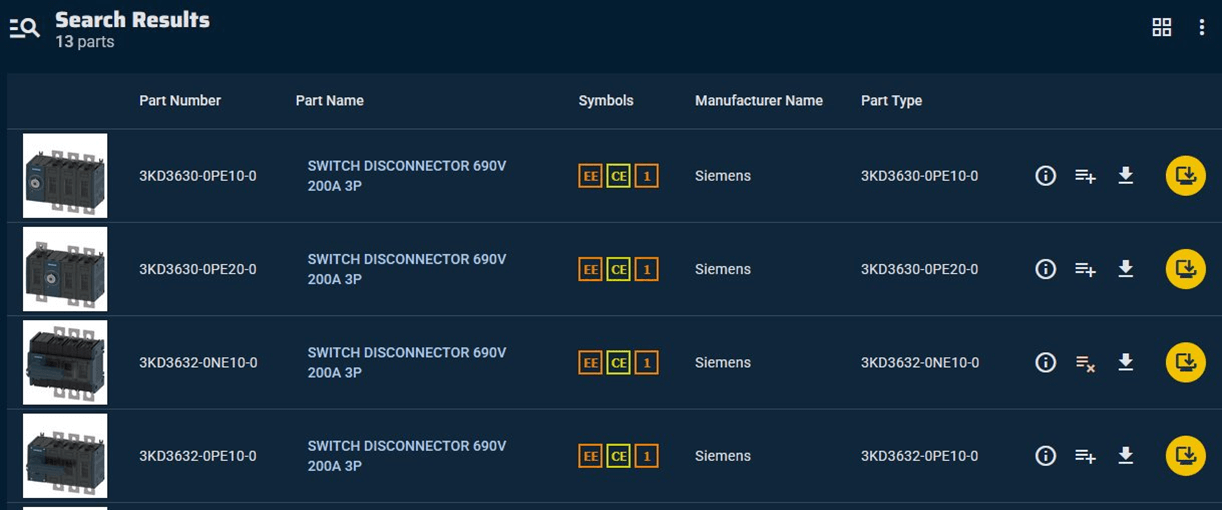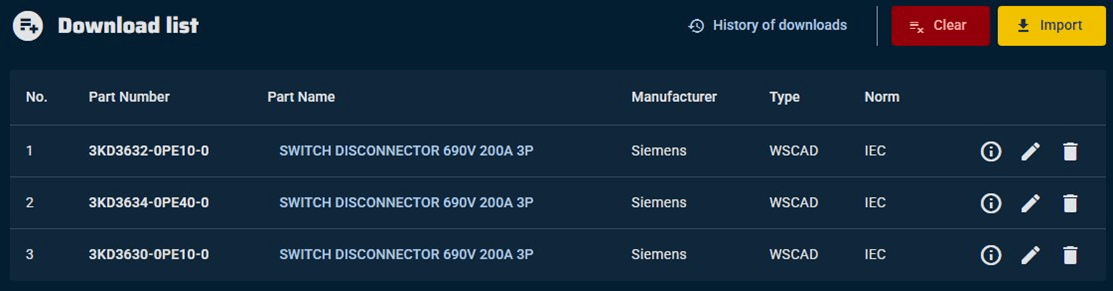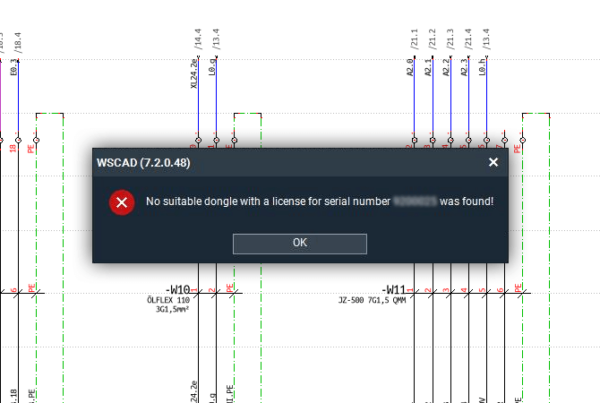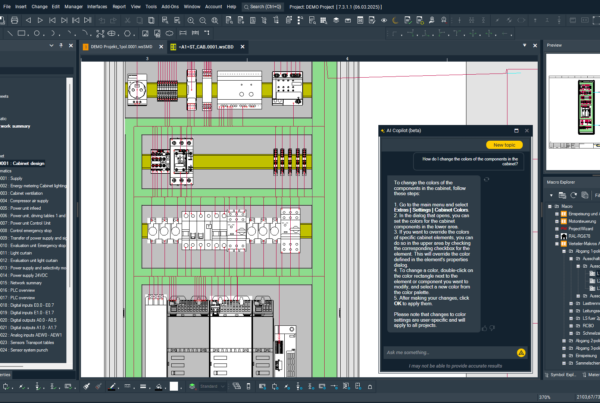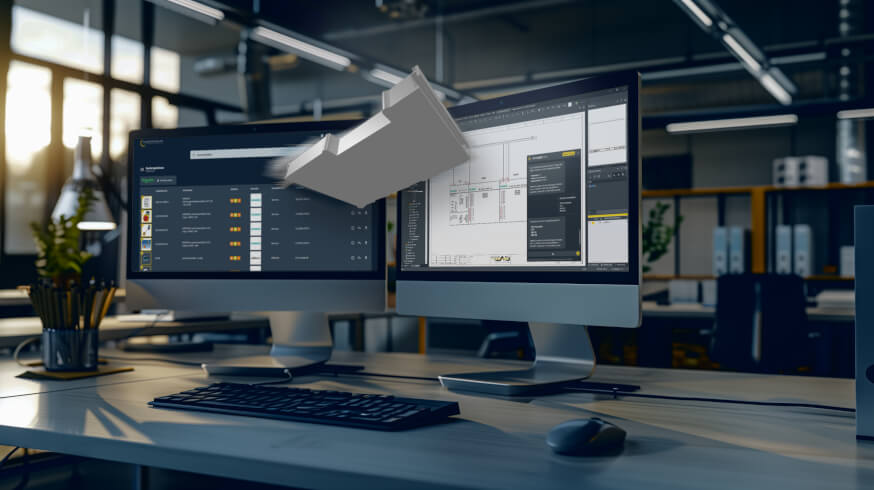
Together with ELECTRIX AI, we are introducing a new function. Now you can sign in to the world’s largest E-CAD data library wscaduniverse.com with any current web browser with your WSCAD user account and import parts directly from there into the WSACD ELECTRIX AI software. You do not need to start the browser from the WSCAD software or take the detour via the file download. Now you can import a part immediately into ELECTRIX AI, and multiple parts via the download list.
The prerequisite is that ELECTRIX AI is installed on the same PC and you are signed in to ELECTRIX AI with your WSCAD user account.
Please note:
This new function is only possible with ELECTRIX AI and a valid maintenance contract.
Once you have registered with WSCAD free of charge, you can sign in to wscaduniverse.com with your WSCAD user account.
You can find detailed information on the use of wscaduniverse.com in the FAQ (https://www.wscad.com/HELP/English/WSU/index.htm)
Searching parts in wscaduniverse.com
Simply start wscaduniverse.com via a current web browser of your choice.
All current web browsers are supported, e.g. Google Chrome, Mozilla Firefox, Opera, Microsoft Edge.
Prerequisite: ELECTRIX AI is started on the same PC and you are logged in there with your WSCAD user account.
- Sign in to wscaduniverse.com with your WSCAD user account.
- Enter the search term in the search field. All entries in the part database are searched for the term and displayed in a drop-down list.
Note: Manufacturers with a yellow star supply premium parts that comply with the WSCAD data standard and contain complete and correct part data. This means you do not have to search for information and add it to the parts manually at a later date and can use all the current functions and interfaces of ELECTRIX AI.

- You have the following options:
- If you press the Return key, all parts containing the search term will be displayed.
- If you click on an entry in the drop-down list, all parts for this list entry will be displayed. This can also be just a single part.
- Use the filter symbol
 on the right of the search field to narrow down the parts displayed.
on the right of the search field to narrow down the parts displayed. - Use the delete symbol
 to delete the search term entered.
to delete the search term entered.
Importing individual parts
You can import individual parts directly into ELECTRIX AI.
Prerequisite: A list with one or more parts is displayed.
- In the part list, click on the Import icon
 next to the part.
next to the part.

- If the symbols stored in the part already exist in the WSCAD software, a selection appears asking whether you want to import the part data with or without the symbols. When importing with the symbols, the symbols of the part will be overwritten.
- Finally, a message is displayed to confirm that the part has been successfully imported into the WSCAD software.
- If you want to import further parts, repeat the previous steps.
After successful import, the parts are automatically added to the Symbol Explorer and can be placed in your plans from there.
Importing multiple parts
You can import all parts in the download list directly into ELECTRIX AI. The download list button in the title bar shows you how many parts are already in your download list.
Prerequisite: A list with one or more parts is displayed.
- In the part list , click on the Add to list icon
 next to the part.
next to the part.

- If you want to add another part to the download list, repeat the previous step.
- If you want to remove an added part, click on the Remove from list icon
 .
. - If you want to add all parts on the page to the download list, click on the More actions icon
 and then on the Add all to list menu command.
and then on the Add all to list menu command. - If you want to remove all parts on the page from the download list, click on the More actions icon
 and then on the Remove all from list menu command.
and then on the Remove all from list menu command. - Click on the Download list button in the title bar of wscaduniverse.com. The download list opens and lists all the parts in the list.

- Click on the Import button above the part list.
If the symbols stored in the parts already exist in the WSCAD software, a selection appears asking whether you want to import the part data with or without the symbols. When importing with the symbols, the symbols of the parts will be overwritten. - Close the window to confirm that all parts have been successfully imported into the WSCAD software.
After successful import, the parts are automatically included in the Symbol Explorer and can be placed in your plans from there.