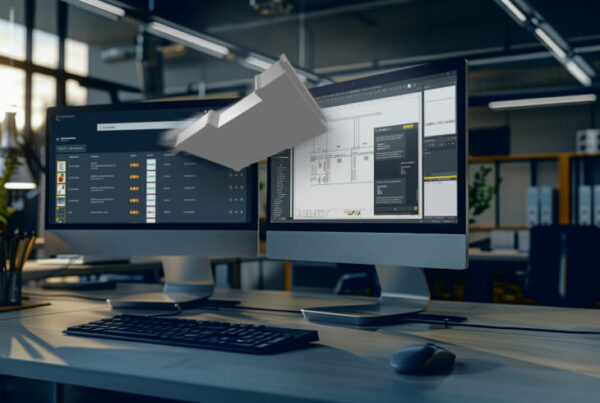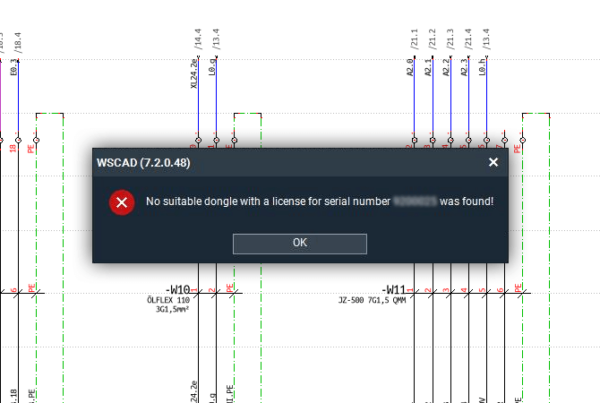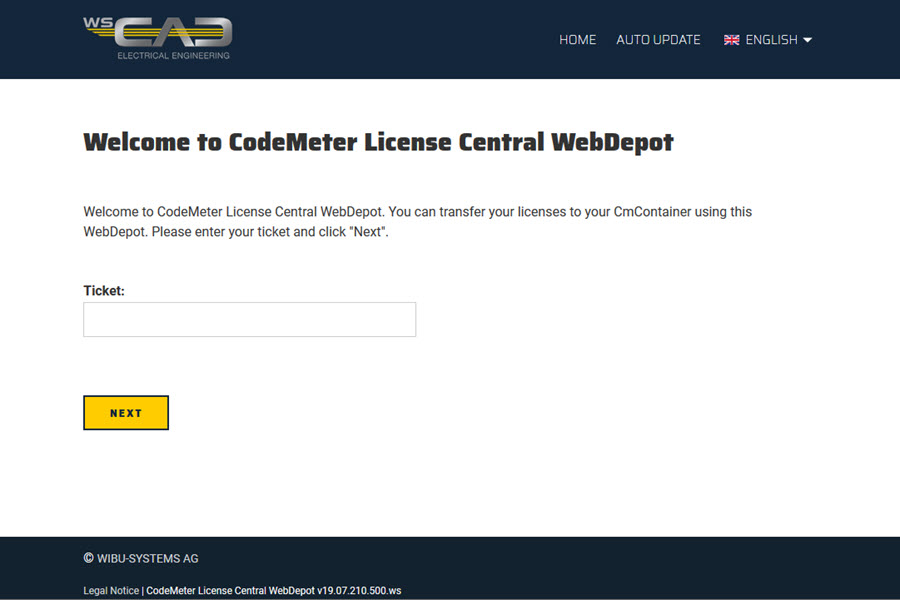
Licensing of the WSCAD Software
You license the WSCAD software via the CodeMeter WebDepot using a 25-digit ticket (product key, license key) that you will have received from WSCAD by e-mail. Yo need an Internet connection and a up-to-date browser with JavaScript enabled, e.g. Google Chrome, Mozilla Firefox, Opera or Microsoft Edge (version 79 or higher, Chromium based). The CodeMeter driver must be installed on the license-carrying computer. This driver creates a CodeMeter container with your license information and compares the info with the CodeMeter WebDepot.
The following WSCAD software needs to be licensed:
- WSCAD ELECTRIX
- WSCAD SUITE X PLUS
- WSCAD SUITE X
- WSCAD Education
The WSCAD DEMO version does not need to be licensed.
For new licenses and license changes, UFC licenses (UFC = Universal Firm Code), which are stored in a CodeMeter container, are usually delivered. The CodeMeter container may be located on a dongle (USB stick) from WSCAD or directly on a PC. As a customer, you can now switch between hardware copy protection and software copy protection at any time, as long as a dongle is inserted.
More information about license activation can be found here:
https://www.wscad.com/en/license-activation/
Software copy protection
When using the software copy protection, the license is stored in a CodeMeter container on the PC and bound to this PC during the license activation.
Hardware copy protection
For hardware copy protection you need a dongle (USB stick) from WSCAD. If you already have a dongle of a WSCAD predecessor version, you can continue to use it. The green WIBU-BOX/U(+) dongle is no longer supported.
When using the hardware copy protection, the license is stored in a CodeMeter container on the dongle and linked to this dongle during the license activation.
Note: If a dongle is plugged in, you can choose whether you want to use hardware copy protection or software copy protection when activating your UFC license. You can switch between hardware copy protection and software copy protection at any time via the WebDepot by returning the license and reactivating it.
Auto Update
If a change to your license is necessary (e.g., when upgrading from Compact to Professional or when adding additional users), these changes are automatically transferred to the WebDepot. As of SP3 of the WSCAD software, the WebDepot checks whether there are any changes to your license when the software is started. If so, these changes will be installed immediately. You do not have to activate a ticket in the WebDepot when changing the license.
Rehosting
You can rehost (i.e., move) UFC licenses from one PC to another. For hardware copy protection, simply plug the dongle into the other PC. For software copy protection, deactivate the license and activate it on the other PC. The CodeMeter driver must, of course, be installed on the other PC in both cases.
Even if you want to change the license from hardware copy protection to software copy protection, or vice versa, you must first return the license and then reactivate it.
Borrowing
UFC network licenses can be borrowed from one CodeMeter container to another CodeMeter container for up to a month, e.g., from a standalone PC to a laptop. It does not matter if the containers are on a PC or on a dongle.
WSCAD Starter dialog
If the WSCAD software finds further CodeMeter containers on the local PC and in the network at startup, all the current licenses of the software packages contained in them and their Add-Ons are offered to you in the Starter dialog. In addition, the already occupied and the still free licenses are displayed.
Before the WSCAD software starts, you can activate and deactivate the individual Add-Ons in the Starter dialog.
The license that you start will then no longer be available in the network. When you close the WSCAD software, the license will be released.
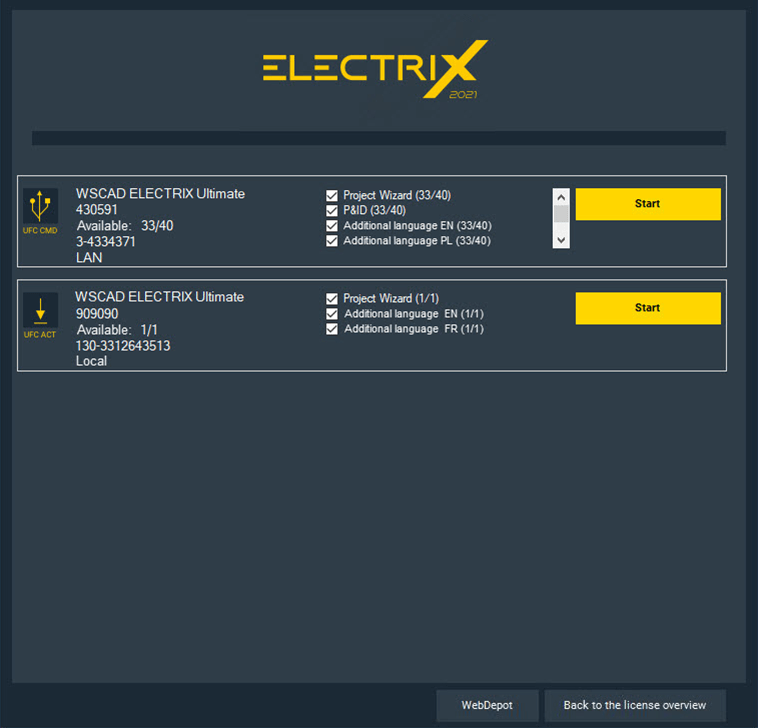
Copy protection types
The following table provides an overview of the possible copy protection types.
| Symbol | Explanation | Actions | WSCAD software |
| Software copy protection | |||
 | UFC ACT: Software copy protection with UFC license | – Activate – Rehost – Restore – Borrow (only with network license) | – WSCAD ELECTRIX – WSCAD SUITE X PLUS – WSCAD SUITE X – WSCAD ELECTRIX Education – WSCAD Elektrohandwerk |
 | ACT: Software copy protection (CodeMeterAct) | – Activate – Rehost – Restore | – WSCAD ELECTRIX – WSCAD SUITE X PLUS – WSCAD SUITE X – WSCAD Education – WSCAD Elektrohandwerk |
| Hardware copy protection | |||
 | UFC CMD: Hardware copy protection with dongle and UFC license | – Activate – Rehost – Restore – Borrow (only with network license) | – WSCAD ELECTRIX – WSCAD SUITE X PLUS – WSCAD SUITE X |
 | CMD: Hardware copy protection with dongle | – Activate | – WSCAD ELECTRIX – WSCAD SUITE X PLUS – WSCAD SUITE X |
Overview
This blog describes the following actions:
Activating the license
For licensing you need the CodeMeter driver version 6.9 or higher on the license-carrying computer (e.g. license server). If the CodeMeter driver has not been installed together with the WSCAD software, you must install the CodeMeter User Runtime separately on the license-carrying computer.
Link for the CodeMeter driver CodeMeter User Runtime for Windows:
https://www.wibu.com/us/support/user/downloads-user-software.html
Prerequisites:
- E-mail with the 25-digit ticket
- Internet connection
- When using a hardware copy protection, the dongle must be connected to a USB port on the PC.
- Start the WebDepot via http://lc.codemeter.com/14719/depot/index.php.
- Enter your 25-digit ticket (Product Key) under Ticket on the WebDepot page and click Next.. The products included in your license are displayed.

- Click the Activate licenses button.
- Only with UFC license: If a dongle is plugged into your PC, you can choose to use the hardware copy protection on the dongle or the software copy protection. Click on the desired option.
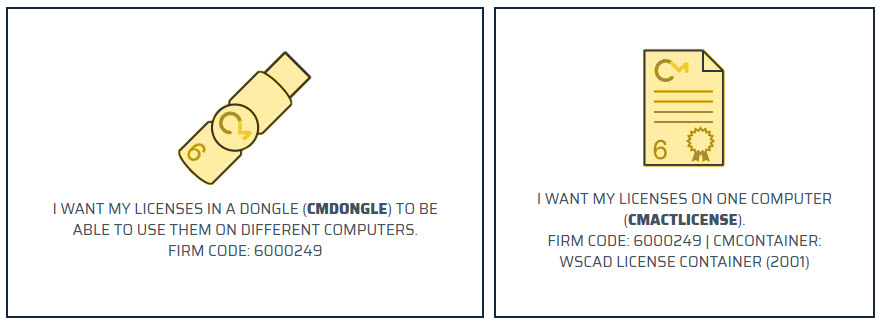
- If required, select the desired CodeMeter container from the drop-down list. If you are unsure, choose Get CmContainer automatically.
- Click the Activate selected licenses now button. The license is activated.
- Confirm the successful license activation with OK.
Rehosting a license (Replacing the PC)
If the license is to be used on another PC, you can use the WebDepot to rehost the license from the old PC to the new PC. The CodeMeter driver must also be installed on the new PC.
For hardware copy protection, simply plug the dongle into the new PC. The license does not have to be deactivated and then reactivated.
For software copy protection, deactivate the license in the CodeMeter container of the old PC and activate the license in the newly created CodeMeter container of the new PC.
Note: You can also use the “Rehosting a license” function if you want to switch from hardware copy protection to software copy protection or vice versa on your PC.
Prerequisite: The license has been activated. In addition, you will need the 25-digit ticket and an Internet connection.
- Start the WebDepot via http://lc.codemeter.com/14719/depot/index.php.
- Enter your ticket on the WebDepot page and click Next. The products contained in your license and their status are displayed.

- Click on Re-host licenses.
- Select the license you want to rehost.
- Click on Deactivate selected licenses now. The selected license is removed from the CodeMeter container. The empty container is not deleted.
- Confirm the successful license deactivation with OK.
- Activate the license on the other PC. To do this, proceed as described under “Activating the license”.
Restoring a license
When you use software copy protection, the license is stored in a CodeMeter container on the PC. If the container is corrupted or no longer present (e.g., during a new installation or when switching to Windows 10), you can restore the license via the WebDepot. In that case, a new CodeMeter container is created on the PC, and the license is stored there.
Note: A license recovery is only possible once.
Prerequisite: The CodeMeter container on the PC is corrupted or no longer exists. You need the 25-digit ticket and an Internet connection.
- Start the WebDepot via http://lc.codemeter.com/14719/depot/index.php.
- Enter your ticket on the WebDepot page and click Next. The products contained in your license and their status are displayed.

- Click on Restore licenses.
- Click on Restore complete CmContainer at the same computer.
- Select the check box I accept the Conditions for CmContainer restoration.
- Click on Restore CmContainer now. The CodeMeter container with the license it contains will be restored on the PC.
- Confirm the successful license transfer with OK.
Borrowing a license
If you purchased the WSCAD software as a network version with a UFC network license, you can use the WSCAD software to borrow the license for a certain period of time (max. one month). This allows you to borrow and transfer a license in a network container to a local PC. The license is transferred to a local, newly created CodeMeter container. The license can now be used on the PC (e.g., a laptop) without a network for the specified time period. The license can then be returned..
Prerequisites for the license-carrying computer and the PC
- Both require the same operating system (either both Windows 7 or both Windows 10)
- Both must be in the same network (192.168.xxx.xxx)
- Neither may change their names within the time period
- Start the WSCAD software on the local PC.
- Click on the menu command Help | Borrow license. The following dialog opens:
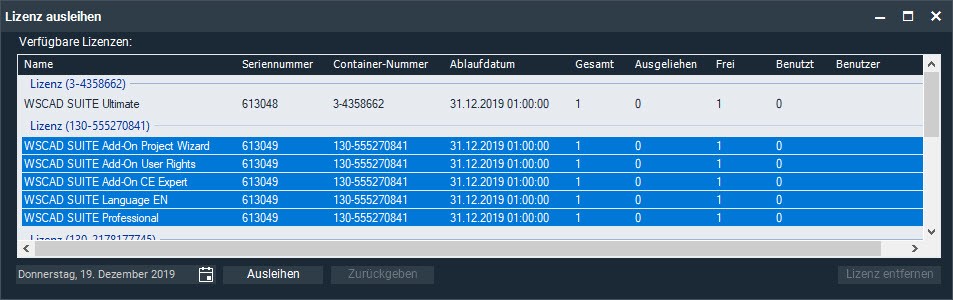
- Select the license.
- Select the date on which the license is to be returned.
Note: You can specify a maximum borrowing period of one month. At the end of the borrowing period, the license will be returned automatically. - Click the Borrow button. The selected license is stored in the newly created local CodeMeter container.
You can also return the license before the borrowing period expires. With the Return button, the license from the local CodeMeter container is saved back in the original container. The CodeMeter container newly created for borrowing is deleted again.
Note: a borrowed license cannot be re-hosted or deactivated. You must return it before.
Requesting license information
You can check the copy protection type, the number of users and the expiration date of your license in the WSCAD software.
- Start the WSCAD software on the local PC.
- Click on the main menu command Help | Info. The following dialog opens:
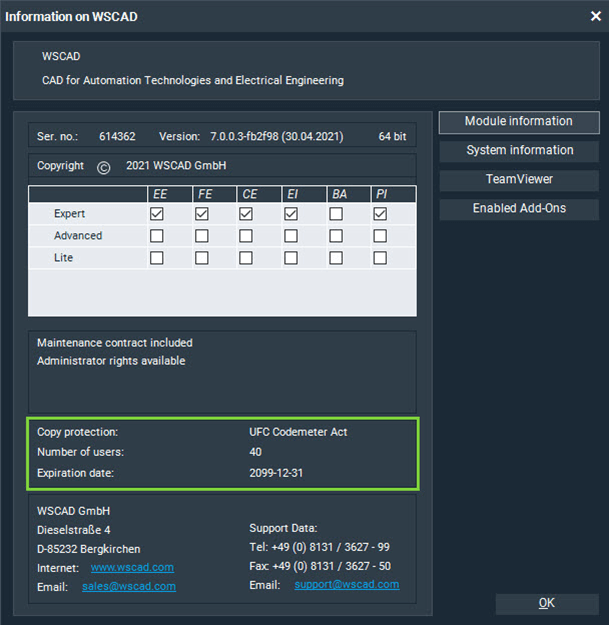
I hope this artice has helped you. For further questions regards licensing please contact our support team.

Thomas Janowicz, Technical Writer
Documentation Management