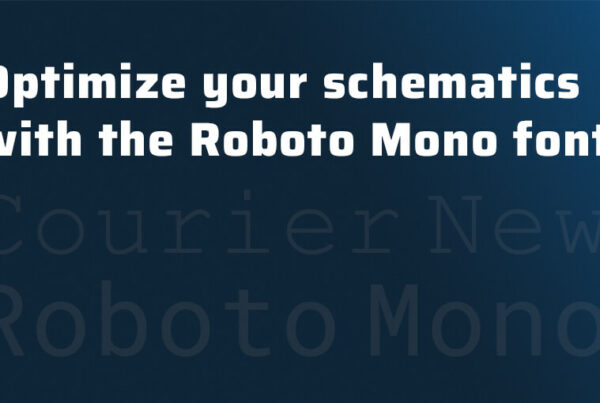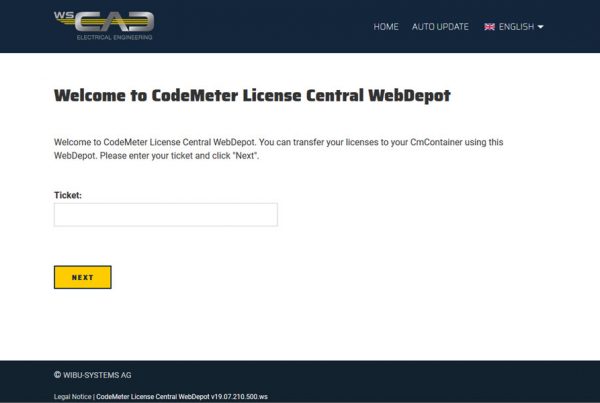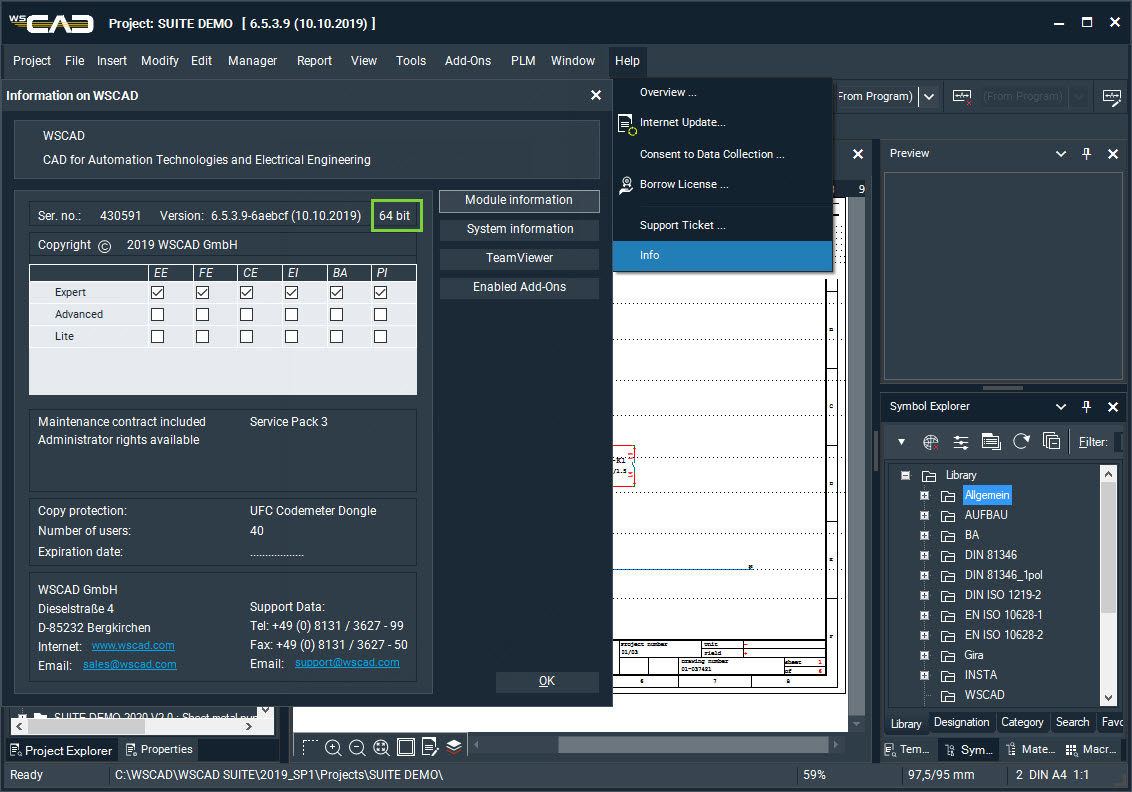
Do you want to use the WSCAD SUITE in 64-bit mode because the better memory utilization of 64-bit applications allows you to work on large projects with several project pages faster and with more stability?
With Windows 10 64-bit together with MS Office 64-bit, that is no problem! The WSCAD SUITE queries the bit version of MS Office during the setup and, in that case, automatically installs the Access Database Engine 2010 required for the WSCAD Access databases in the 64-bit version.
For MS Office 32-bit, the WSCAD SUITE installs the Access Database Engine 2010 in the 32-bit version because the direct installation of the 64-bit version is prevented by Microsoft. Consequently, you will need to install the Access Database Engine 2010 64-bit manually in this case. However, since a parallel installation of the Access Database Engine 2010/2016 in the 32-bit and 64-bit versions can lead to problems, you should replace the existing 32-bit Access Database Engine 2010/2016 with the Access Database Engine 2007 (for all 32-bit applications).
So what is to be done?
- Uninstall the 32-bit Access Database Engine 2010/2016
- Install the 64-bit Access Database Engine 2010
- Install the Access Database Engine 2007
- Start the WSCAD SUITE in 64-bit mode
Important
WSCAD recommends switching to the 64-bit version of MS Office. During an update of the 32-bit version of MS Office, the 64-bit Access Database Engine 2010 may potentially be corrupted or deleted. If that is the case, the WSCAD SUITE reports at startup that the project management database cannot be read and whether it should be recreated. This prompt must NOT be confirmed with “Yes”; otherwise, this file could be permanently destroyed. Answer the prompt with “No”, close the WSCAD SUITE, and reinstall the 64-bit Access Database Engine 2010.
- If no MS Office is installed, you can select the version in which the Access Database Engine is to be installed during the setup of the WSCAD SUITE.
- With Windows 10 32-bit, the WSCAD SUITE can only be started in 32-bit mode.
- With a WSCAD SUITE network installation, problems could occur when accessing the shared Access databases (e.g., the parts database) if the WSCAD Suites are running on different 32-bit / 64-bit architectures. Consequently, in a network installation, all WSCAD Suites must be started in the same architecture.
In the WSCAD SUITE you can use the main menu command Help | Info to check whether the WSCAD SUITE is started in 32-bit or 64-bit mode.
Check the MS Office bit version
- Start Word or Excel and create a blank document.
- Click on the menu item File | Account.
- Click on the About Excel or About Word The first line of the dialog shows you the bit version.
Uninstall the 32-bit Access Database Engine 2010/2016
- Open the Control Panel and select the Programs and Features entry there.
- Enter access in the search box there. The installed Access Database Engine versions are displayed.
- Uninstall all Access Database Engine 2010/2016 versions.
Install the 64-bit Access Database Engine 2010
- In the Windows Start menu, navigate to Accessories and click with the right mouse button on the entry Command Prompt.
- From the context menu, select More | Run as administrator.
- At the command prompt, switch to the WSCAD installation directory:
cd c:/WSCAD/WSCAD SUITE/2019/ (the path depends on the installation) - Then enter the following commands to install the Access Database Engine in the 64-bit version:
cd Redist/Access2010
AccessDatabaseEngine_X64.exe /passive
Note: If you are using an English Windows 10 64-bit version, call this path:
cd Redist\Access2010\EN - Only if you are using MS Office 2010, enter these two commands in sequence for the registry entries at the command prompt:
Office_2010_ACE1.reg
Office_2010_ACE2.reg - Only if you are using MS Office 2013, enter these two commands in sequence for the registry entries at the command prompt:
Office_2013_ACE1.reg
Office_2013_ACE2.reg
Install the Access Database Engine 2007
- In Windows Explorer, navigate to the WSCAD installation directory:
cd c:/WSCAD/WSCAD SUITE/2019/ (the path depends on the installation) - Open the Redist folder there.
- Double click on the file AccessDatabaseEngine.exe to install the Access Database Engine 2007.
Start the WSCAD SUITE in 64-bit mode
- On your desktop, right-click on the existing WSCAD SUITE icon and select the menu item Properties.
- Click on the Shortcut tab.
- In the Target field, add the suffix -64 (with a space before the suffix), e.g.,
“C:/WSCAD/WSCAD SUITE/2019/STARTSUITE.exe” -s -64
I hope this article has given you useful information. Our support team will be at your disposal if you have any questions!
You can download the article here:
[button color=”extra-color-3″ hover_text_color_override=”#fff” size=”medium” url=”https://blog.wscad.com/wp-content/uploads/2019/12/WSCAD_SUITE_X_64bit_and_Office.pdf” text=”PDF Download” color_override=”” image=”fa-play”]

Technical Writer,
Documentation Management