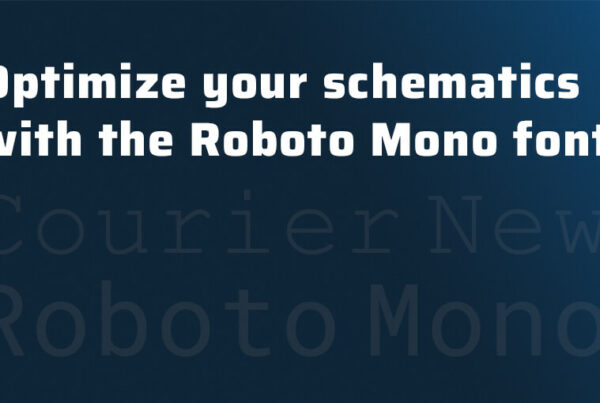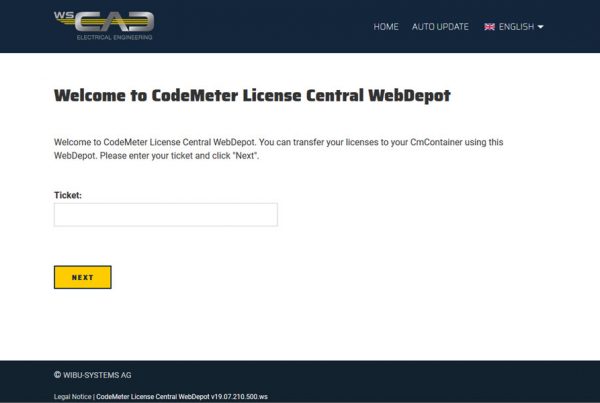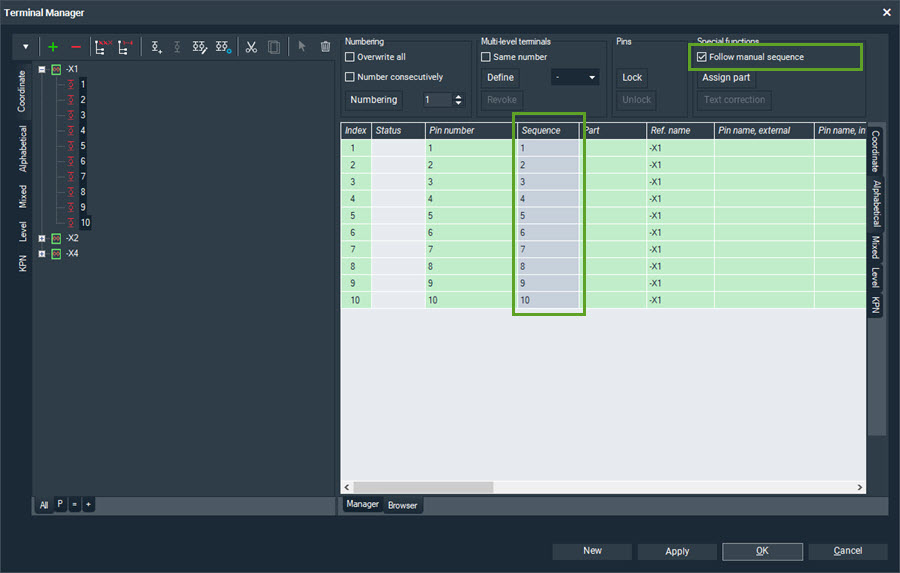
Manual terminal sequence
With a terminal strip, it can happen that the original sequence in which the terminals were created cannot be restored by a selectable sort order. This can make it difficult to create or remove multi-level terminals.
In the Terminal Manager you have the option of sorting the individual terminals alphabetically, by coordinate, level or “mixed”.
As long as the terminals of a terminal strip are numbered alphabetically, the order can be restored by alphabetical sorting. If the terminals are not numbered alphabetically (e.g., 1, 2, 3, N, PE, 4, 5, etc.), but have not yet been placed or have been placed in the order in which they were created, the sequence can be achieved by sorting the coordinates.
However, both requirements are often not met; and an easy-to-use sequence cannot be created.
Terminal

Terminal Manager Browser – Sorting by Coordinate
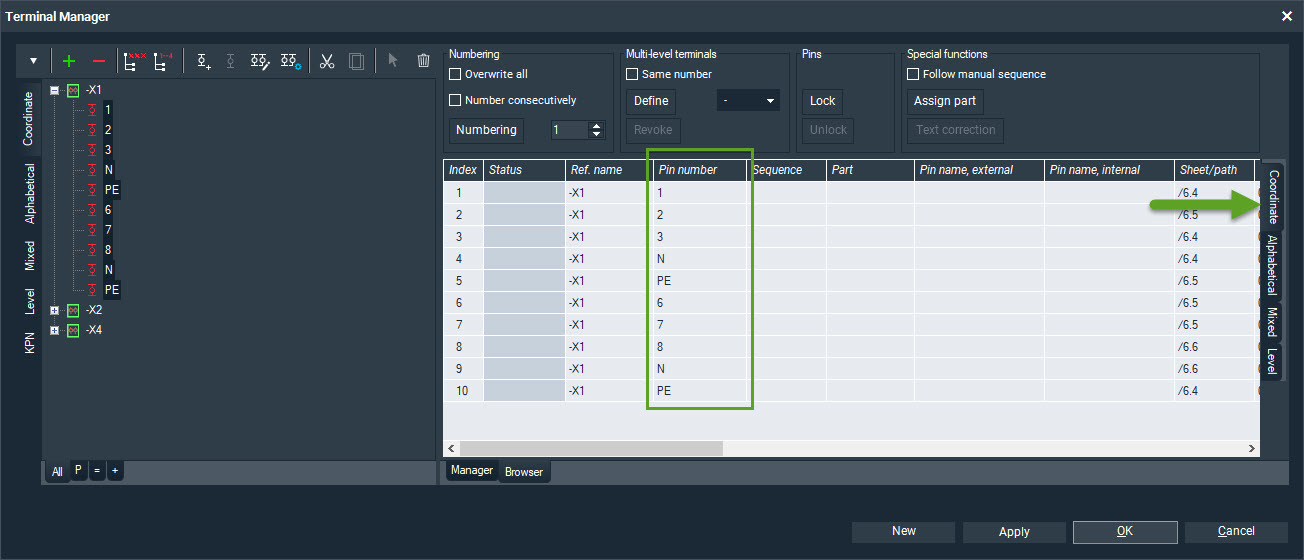
Terminal Manager Browser – Sorting Alphabetically
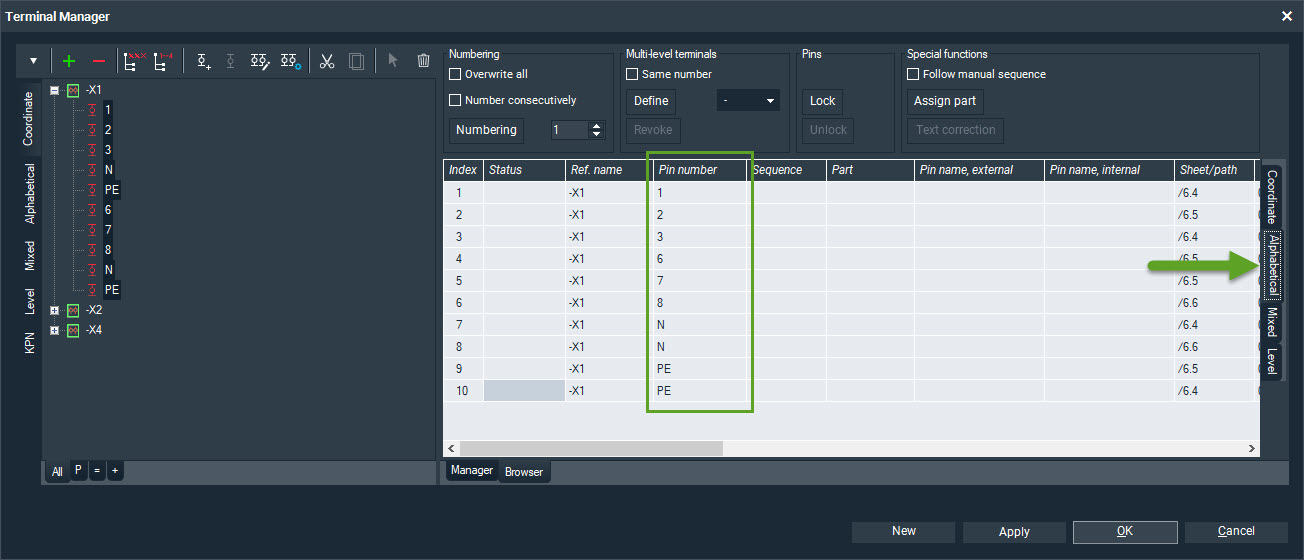
If the terminals are no longer placed linearly on the plan page (e.g., terminal N and PE are positioned lower or at a different location), you can no longer display the original sequence in the browser using the coordinate position.
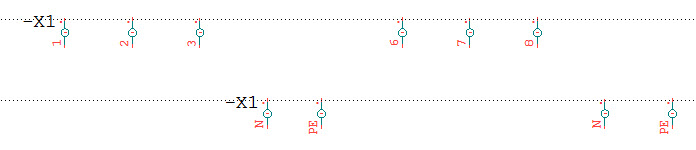
If you want to redefine some terminals to multi-level terminals or undo the multi-level definition, this can prove to be very difficult, and you may have to select the corresponding terminals manually.
In order to avoid this problem, it is advisable to use the “Manual Sequence”. This function allows you to override the sort order, i.e., when the check box is activated, the order entered in Sequence column is preferred.
It is therefore useful to insert the entries of the Pin number column into the Sequence column immediately after creating a terminal strip. This gives you the option of restoring the original sequence at any time.
Furthermore, the entries in the Sequence column can also be used for reporting and the placement of terminal strips in the control cabinet. Under Tools | Settings (options) | Reporting | Terminal chart you can activate check box Follow manual sequence. The manually defined sequence is then used both when creating the terminal chart and when placing the terminal strip on a cabinet page using the Material Explorer.
Terminal with the Follow manual sequence check box deactivated:
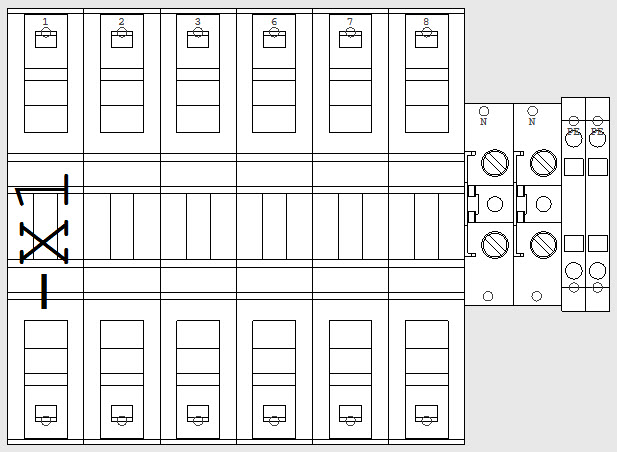
Terminal with the Follow manual sequence check box activated:
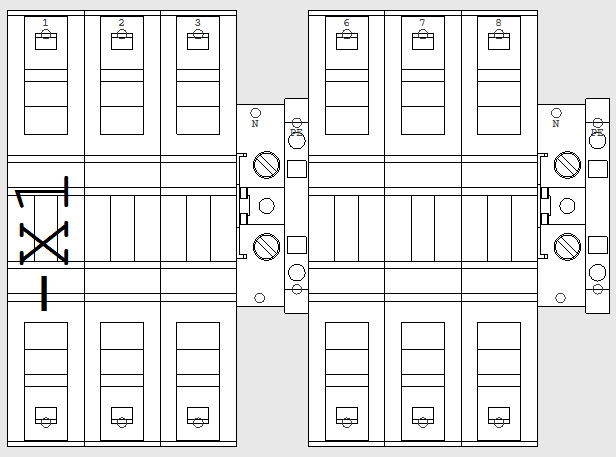
Setting the manual sequence
If you use the manual sequence, you will get the original sequence no matter what the terminal numbers are called and where the individual terminals are placed.
- Call up the Terminal Manager via Manager | Terminals.
- Select the desired terminal in the tree view.
- Click on the Browser tab.
- Scroll down the table to the Sequence column and click in the column header.
- Click in the column header again and move the column behind the Pin number column.
- Copy the contents of the Pin number column into the Sequence column.
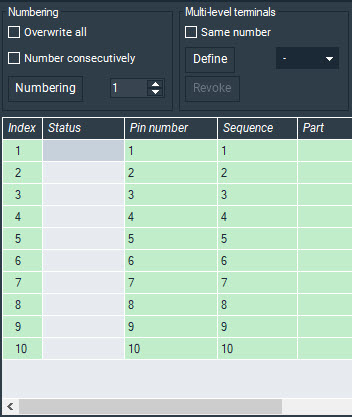
- You can now change the values in the Pin number.
- Click Apply.
- When you select the check box Follow manual sequence, the terminals are sorted according to the numbering in the Sequence column, regardless of which of the tabs Coordinate, Alphabetical, Mixed or Level is selected.
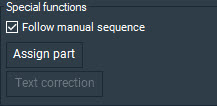
- When you clear the check box Follow manual sequence again, the terminals are sorted according to the selected tab Coordinate, Alphabetical, Mixed or Level.

Matthias Falke
Technical Support