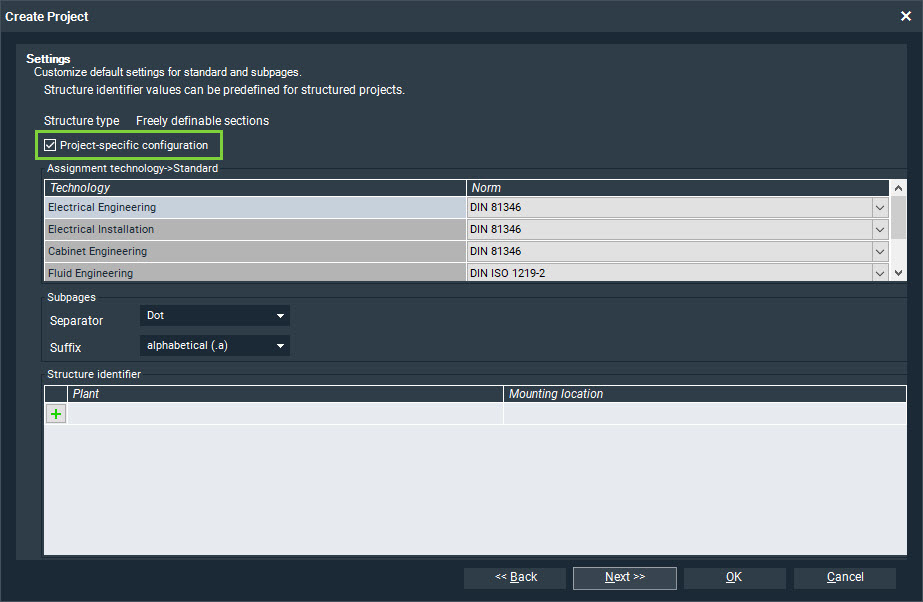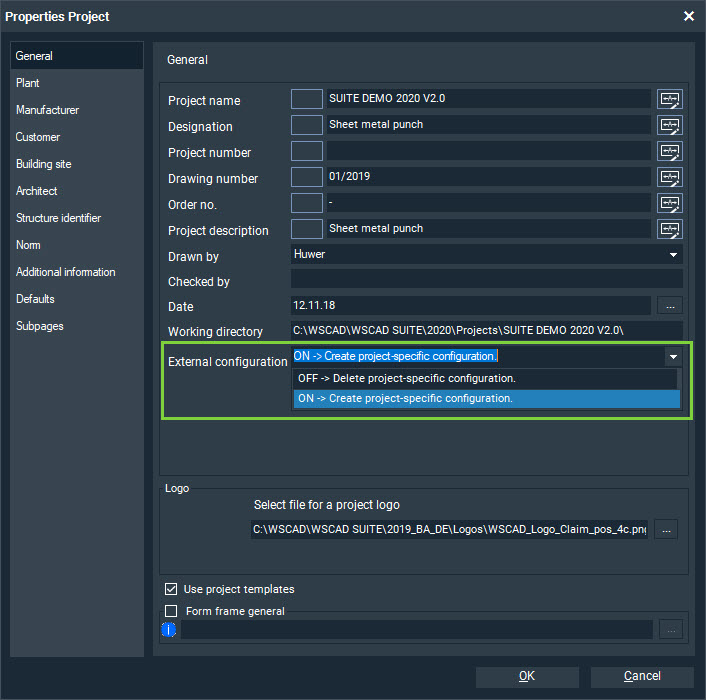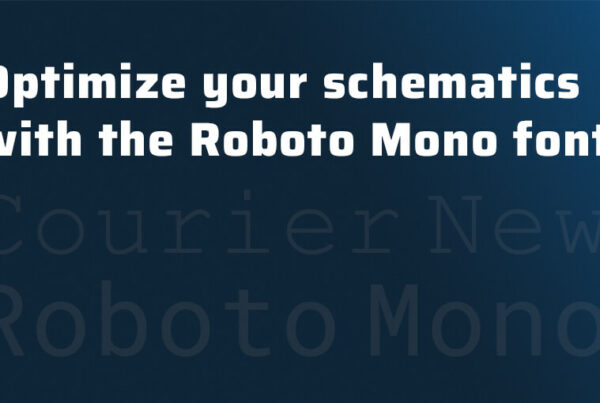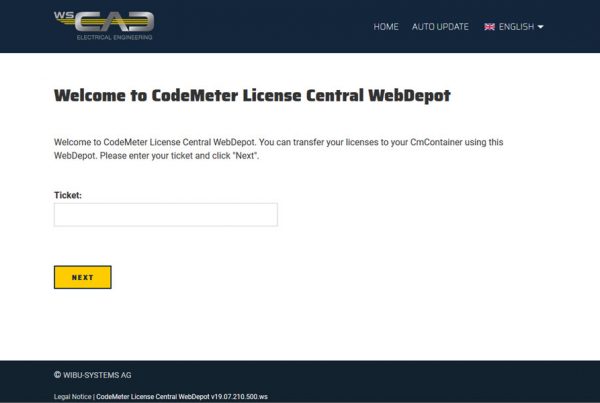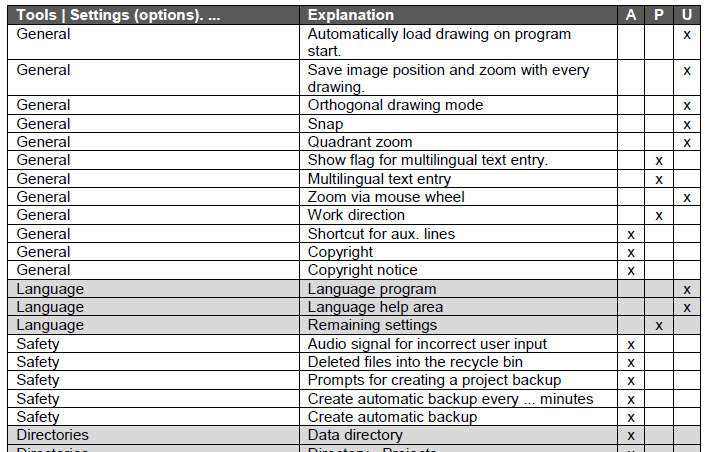
Project-specific configuration
In the WSCAD SUITE you can adapt the predefined standard settings to your projects under Tools | Settings (options). Some of these settings apply to all projects and others can be defined depending on the project.
The settings are divided as follows:
- Application-specific:
These settings are global and apply to all projects, e.g., the settings for project backups or revision management. When defining the settings, no project is open or only a project in which the project-specific configuration is deactivated. - Project-specific:
For these settings you can choose whether they apply globally or only to one project. The settings are project-specific if the project is open and the project-specific configuration is activated; otherwise, they are global. These settings include, for example, the display of interruption points and potentials, the type of numbering for components and cable cores as well as the part database used. - User-specific:
These settings only depend on the Windows login (account). Different Windows users can thus define their own representations of the cursor or the colors of the elements. User-specific settings remain user-specific in all cases.
You can specify whether the project-specific settings should be saved for each project when creating the project (see below Project-specific configuration when creating a new project) or later via the project properties of the opened project (see below Activating or deactivating a project-specific configuration later).
If you use a different project as a template when you create a new project, the project-specific settings are adopted from the template, provided the template already has project-specific settings and you leave the project-specific settings enabled for the new project.
If you disable the project-specific configuration in the project properties of the open project, the project-specific settings for this project are reset to the global settings.
If all projects are closed and you change project-specific settings, these changes are applied to all projects contained in the project management for which the project-specific configuration is disabled. For projects in which the project-specific configuration is enabled, their project-specific settings still apply.
A list of which settings are project-specific and which are still application-specific or user-specific even when the project-specific configuration is active can be found at the end of this article.
Advantages
The project-specific configuration is useful if
- different clients demand different representations from you.
- you want to create projects with different part databases.
- in a project that has been created once, the display should always remain the same, even if you now prefer different settings for new projects.
Disadvantages
You should not use the project-specific configuration if
- you want a uniform presentation for all projects.
- new or changed parts (e.g., replacement types or changed prices) should also be available immediately for other projects.
- in the case of revisions, old projects should also be adapted to changed specifications for the presentation.
- if you import a project from a colleague and accompanying data (such as additionally used fonts) cannot be supplied.
“User Rights” Add-On
The WSCAD user administration is available to you with the “User Rights” Add-On. This allows you to create WSCAD users and lock individual settings for each user.
Tip
If an unspecific problem occurs with a WSCAD SUITE project and it is not possible to understand why, it is advisable to first back up the project and then delete the project-specific configuration. If this solves the problem, you know that it is due to the project-specific settings. The project-specific configuration is also saved when the project is backed up.
Project-specific configuration when creating a new project
When you create a new project, you can decide in step 3 of the wizard whether you want to leave the radio button Project-specific configuration activated (default) and thus be able to customize all project-specific settings for this project or whether the global settings should apply to the project (radio button deactivated).
Important:
If you change project-specific settings in an open project with a deactivated project-specific configuration, these settings also apply to all other projects with deactivated project-specific configurations.
If you change application-specific settings in an open project, these apply to all projects anyway.
Activating or deactivating a project-specific configuration later
You can use the properties dialog of the open project to subsequently change whether the project should use the project-specific settings or the application-specific settings.
If the entry ON -> Create project-specific configuration is selected in the External configuration drop-down list, there is a distinction between project-specific and application-specific settings. If you change project-specific settings in the open project, they only apply to this project.
If OFF -> Delete project-specific configuration is selected instead, all existing project-specific settings are deleted, and the global settings are applied instead.
Important:
If the radio button is deactivated, please note that the project-specific settings for this and other projects may change automatically. This occurs when all projects are closed and project-specific settings are changed, or when the project-specific settings are changed in another open project with the project-specific configuration also deactivated.
Configuration files
The project-specific and user-specific settings are saved in the configuration files.
- If you change a project-specific setting, this is entered in the corresponding section in the file
<WSCAD project directory>\Settings\project.wsCFG. - If you change a user-specific setting, this is saved in the corresponding section in the file
<WSCAD installation directory>\Settings\<Windows-User>\user.wsCFG.
Settings table
Abbreviations:
A : Application-specific (program-specific) settings
P: Project-specific settings
U: User-specific settings
| Tools | Settings (options). … | Explanation | A | P | U |
| General | Automatically load drawing on program start. | x | ||
| General | Save image position and zoom with every drawing. | x | ||
| General | Orthogonal drawing mode | x | ||
| General | Snap | x | ||
| General | Quadrant zoom | x | ||
| General | Show flag for multilingual text entry. | x | ||
| General | Multilingual text entry | x | ||
| General | Zoom via mouse wheel | x | ||
| General | Work direction | x | ||
| General | Shortcut for aux. lines | x | ||
| General | Copyright | x | ||
| General | Copyright notice | x | ||
| Language | Language program | x | ||
| Language | Language help area | x | ||
| Language | Remaining settings | x | ||
| Safety | Audio signal for incorrect user input | x | ||
| Safety | Deleted files into the recycle bin | x | ||
| Safety | Prompts for creating a project backup | x | ||
| Safety | Create automatic backup every … minutes | x | ||
| Safety | Create automatic backup | x | ||
| Directories | Data directory | x | ||
| Directories | Directory – Projects | x | ||
| Directories | Directory – Libraries | x | ||
| Directories | Directory – Databases | x | ||
| Directories | Directory – Data sheets | x | ||
| Directories | Directory – Help files | x | ||
| Directories | Directory – Global logos | x | ||
| Directories | Directory – Pattern | x | ||
| Directories | Directory – Backup | x | ||
| Directories | Directory – Temporary files | x | ||
| Directories | Directory – Templates | x | ||
| Directories | Directory – Macros | x | ||
| Directories | Directory – Project Wizard macros | x | ||
| Directories | Directory – Plugins | x | ||
| Directories | Directory – 3D | x | ||
| Internet | WebHelp | x | ||
| Internet | Remaining settings | x | ||
| View | Color scheme | x | ||
| View | Coordinate display | x | ||
| View | Date | x | ||
| View | Tiles minimum width | x | ||
| View | Match background color to interface design | x | ||
| View | Ref. desig. – Font weight | x | ||
| View | Ref. desig. – No leading sign | x | ||
| View | Ref. desig. – Always show complete ref. name | x | ||
| View | Logo | x | ||
| View | Cursor | Settings for cursor | x | ||
| View | Element colors | Predefined colors for elements | x | ||
| View | Cabinet colors | Predefined colors for Cabinet | x | ||
| View | Colors xxx | Custom | User-defined colors (64 colors UC065 – UC128) | x | ||
| View | Text | Definitions for texts | x | ||
| View | Lines | Definitions for lines | x | ||
| View | Layer | Definitions for layers | x | ||
| View | Contact comb | Settings for contact combs | x | ||
| View | Connection | Settings for connections | x | ||
| View | Default | Defaults | x | ||
| View | Symbol Editor | Settings of Symbol Editor | x | ||
| Printer | Definition printer | x | ||
| Paper sizes | Definition of paper sizes | x | ||
| Project | Separator | x | ||
| Project | Suffix | x | ||
| Project | Norms | x | ||
| Project | Auto-PDF export on closing project | x | ||
| Project | Retain all structure identifiers when copying documents | x | ||
| Project | Templates | Definitions for templates | x | ||
| Project | Structure templates | Structure templates | x | ||
| Project | Structure identifier | Definitions for structure identifiers | x | ||
| Project | Defaults | Defaults (Additional information) | x | ||
| Project | Revision management | Definitions of Revision Management | x | ||
| Master data | No settings | – | – | – |
| Master data | Part | Settings – Part | x | ||
| Master data | Data point management | Settings – Data Point Management | x | ||
| Master data | Lexicon | Settings – Lexicon | x | ||
| Master data | Addresses | Settings – Addresses | x | ||
| Master data | Color code | Settings – Color code | x | ||
| Master data | Online documents | List – Online documents | x | ||
| Symbol | Settings for symbols | x | ||
| Symbol | Properties | Show electrical properties from EI in EE as well | x | ||
| Symbol | Additional texts | Definitions – Additional texts | x | ||
| Symbol | Black box | Definitions – Black box | x | ||
| Symbol | Component box | Definitions – Component box | x | ||
| Symbol | Structure area | Settings – Structure area | x | ||
| Symbol – Parent/Child | Properties – Parent/Child element | |||
| Symbol | Cable | Properties – Cable and predefined symbols for cable | x | ||
| Symbol | Terminal | Properties – Terminals and predefined symbol for terminals | x | ||
| Symbol – Plug/Socket | Properties – Plugs/sockets and predefined symbols for plugs and sockets | x | ||
| Symbol | Contactor | Properties – Contactor and Predefined symbols for contacts | x | ||
| Symbol | PLC | Properties – PLC | x | ||
| Symbol | PLC special texts | Definitions PLC special texts | x | ||
| Numbering | No settings | – | – | – |
| Numbering | Reference | Settings – Numbering – Reference | x | ||
| Numbering | Cable wire | Settings – Numbering – Cable wire | x | ||
| Numbering | Terminal | Settings – Numbering – Terminal | x | ||
| Numbering | Plug | Settings – Numbering – Plug | x | ||
| Report | Expand text <data content> with ref. name | x | ||
| Report | Use installed Microsoft Excel version for Excel export | x | ||
| Report | Build project database for overall report | x | ||
| Report | Use increment from form | x | ||
| Report | Library – Graphical terminal chart | x | ||
| Report | Library – Graphical cable chart | x | ||
| Report | Format for length specifications | x | ||
| Various lists and plans | Remaining settings | x | ||
| Cross-reference | Settings – Cross-references | x | ||
| Technology cross-reference | Settings – Technology cross-references | x | ||
| Labels | Settings of submenu items | x | ||
| Installation | Settings – Installation | x | ||
| Installation | Create plan – Distance left | x | ||
| Installation | Installation zones | Positions of installation zones | x | ||
| Installation | Wall hatching | Wall hatching | x | ||
| Installation | Cable | Styles – Cable | x | ||
| Installation | Laying system | Styles – Laying system | x | ||
| Cabinet | Settings – Cabinet | x | ||
| Cabinet | 3D | Settings – Cabinet 3D | x | ||
| Cabinet | Routing | Settings – Cabinet Routing | x | ||
| Fluid | Settings – Fluid | x | ||
| Building Automation | Settings – Building Automation | x | ||
| Building Automation – Medium connection line | Definitions – Medium connection line | x | ||
| Building Automation | Building Automation Plugin | Definition of “BKS_Open” plugin | x | ||
| P+I Diagram | P&ID settings | x | ||
| P+I Diagram | Medium connection line | Definitions – Medium connection line | x | ||
| Add-On Project Wizard | Project Wizard Settings | x | ||
| Add-On Project Wizard | Positions | Definition of positions | x | ||
| Add-On Project Wizard | Variable | Definition of variables | x |
I hope this blog has helped you. You can download this article free of charge.

Thomas Janowicz, Technical Writer
Documentation Management